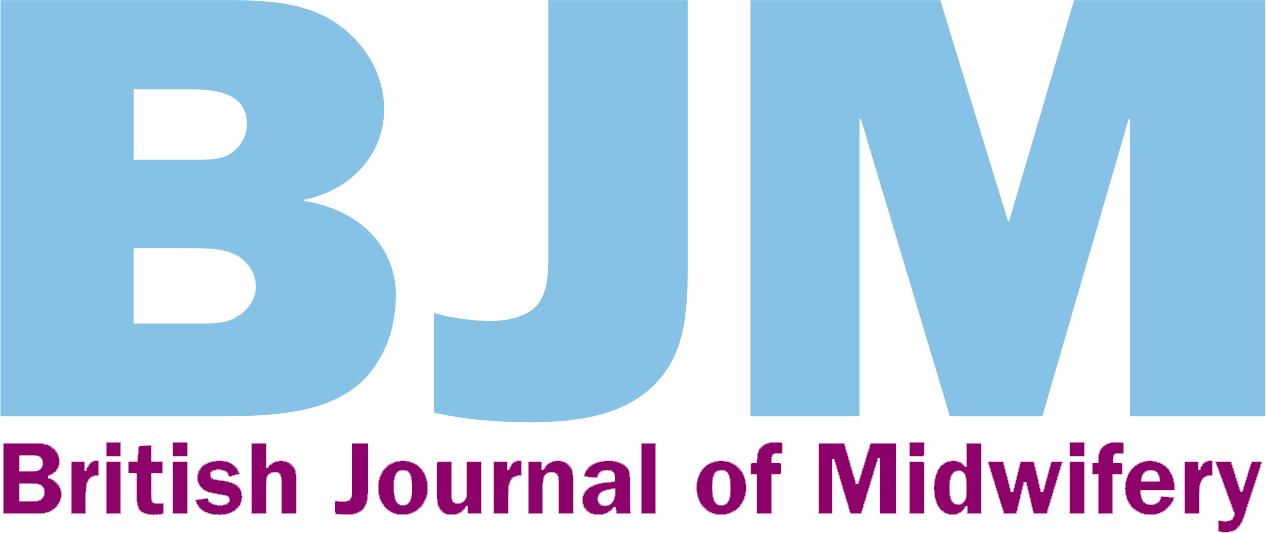LinkedIn is a business-orientated social networking service, which helps individuals create and maintain an online profile in order to build up a professional network (LinkedIn, 2015a). Its professional purpose is fundamentally different to those of Facebook and Twitter; with Facebook's mission to allow people ‘to stay connected with friends and family, to discover what's going on in the world and to share and express what matters to them.’ (Facebook, 2014). Twitter aims ‘to give everyone the power to create and share ideas and information instantly, without barriers' (Twitter, 2015).
How to join and create a profile
LinkedIn offers live learning webinars or pre-recorded sessions to help new members get started and learn about features and functionalities; examples of which are Creating an Online Presence on LinkedIn and Engaging with your LinkedIn Network. Other tools include a Blog, Help Centre and, arguably the most important tool in the context of this series of articles (Power, 2014; Power 2015a; Power 2015b), a Safety Centre (LinkedIn, 2015b).
Creating your profile
As with other social networking sites, it is important to create a profile page you feel accurately represents you, as people will connect with you based on the information you share. Make sure your professional headline emphasises any keywords you want to use to promote yourself; make your profile public; fill out the summary field and skills section of your profile with all of your skills and important career-related keywords. By sharing your areas of interest and/or expertise you will attract people with similar interests.
Tips to optimise your profile
Peregrin (2012: 24) highlighted eight tips to optimise your LinkedIn profile. These were:
How to make connections
Once you have joined you can start to build up your network using the site's search tools, importing your email contacts, searching for people with shared groups or affiliations and using the ‘people you may know’ feature. The process of connecting differs from Facebook and Twitter in that in order to connect with another professional you must be affiliated with the same organisation or business, have the person's current email address or be introduced by a mutual contact. The reason for this stringency is that once members have agreed to connect they have access to each other's full network and can then go on to connect with new people. It is therefore important to carefully consider requests before deciding to accept, reject or ignore them as you are effectively inviting people into your private professional space.
Who to connect with
As well as individuals, you can search for LinkedIn groups by selecting Groups from the dropdown list at the top of any page and typing in keywords or the name of the group. Alternatively, you can move your cursor over Interests at the top of your homepage; select Groups and then select the Find a Group link on the right side of the page. You can follow people on LinkedIn, in fact you automatically follow and receive updates from 1st degree connections; however, anyone can follow you, even if they are not in your network, unless you change your settings through the Privacy and Settings page.
Network and degrees of connection
1st degree
These are people who you are directly connected to because you have accepted their invitation to connect, or they have accepted your invitation. You will see a 1st degree icon next to their name in search results and on their profile and can contact them by sending a message on LinkedIn.
2nd degree
People who are connected to your 1st degree connections are connected to you by 2nd degree. You will see a 2nd degree icon next to their name in search results and on their profile. If a Basic (free) member wants to start a conversation with a 2nd degree connection they can request an introduction from their profile page, then ask the connection in common to start a message. A much more direct and private way of contacting someone is by an InMail message, which is a direct message to a member you are not connected to without the need for a third party introduction. This facility is included in the LinkedIn Premium membership, which provides additional features to enable individuals to create a strong, more searchable presence in order to enhance job prospects and make strategic connections. Its eight additional search filters help create more focused, time efficient searches which can be saved so that automatic alerts when someone new matches your criteria are sent. In addition to the 25 InMail credits per month, Premium members have 25 introduction requests, whereby if you are trying to make a new connection, LinkedIn will show you people you have in common who you can then ask to make the introduction. From my perspective, LinkedIn Premium is clearly aimed at business use and so seems like an unnecessary additional cost in relation to professional networking in a health care context.
| Midwifery | This group aims to inspire midwives to exchange ideas on midwifery and to connect researchers, innovators and teachers in midwifery around the world |
| NHS Neonatal and Maternity Networking Forum | This forum is designed for NHS professionals working in all areas of midwifery, perinatal nursing and medicine |
| Midwives and Research | A group for midwives, midwifery leads and childbirth educators to share relevant research to inform evidence-based practice |
| Maternity, Midwifery and Baby Midwifery Exchange | A place to share, debate and discuss midwifery and newborn issues, network and link up with like-minded practitioners and also find out ‘what's new’ in products and services |
| NHS Networking area | A group for NHS professionals who are looking to expand their network |
3rd degree
People who are connected to your 2nd degree connections are called your 3rd degree connections. A 3rd degree icon will be visible next to their name in search results and on their profile.
Fellow members of your LinkedIn groups
These people are considered part of your network because you are members of the same group. You will see a Group icon next to their name in search results and on their profile. You can contact them by sending a message on LinkedIn or using your group's discussion feature.
Out of network
LinkedIn members who fall outside of the categories listed above. You can contact them through an InMail.
Once you have joined a group you can start to engage in professional discourse, collaboration and networking with other members via discussions. As with contributing to Facebook groups or posting on Twitter, always bear in mind Chinn's (2014) ‘talking to a room full of people’ test and make sure you are happy to disclose this information to a virtual room full of strangers, albeit like-minded strangers, before clicking ‘share’.

LinkedIn and e-professionalism
The revised Code (Nursing and Midwifery Council (NMC), 2015: 16) now specifically refers to online behaviour, stating the midwife should ‘use all forms of spoken, written and digital communication (including social media and networking sites) responsibly, respecting the right to privacy of others at all times’. It could be argued that this standard is less likely to be breached on LinkedIn as individuals join specifically for professional networking and so there are not the same professional/personal boundary ambiguities as Facebook. That said, even in professional interactions it is important to maintain confidentiality and respect professional boundaries (NMC, 2012).
The verdict
Does social media have potential for professional discourse, dissemination of research and sharing of best practice?
This series of articles (Power, 2014; Power, 2015a; Power, 2015b) has provided step by step guides on how to join Facebook, Twitter and LinkedIn. A theme running throughout the series has been the concept of ‘e-professionalism’ and how the accessibility and popularity of social media platforms have blurred the boundaries between professional and personal personas in an online environment. Midwives' professional responsibilities (NMC, 2015) have been regularly revisited and suggestions of ways to mitigate unwitting breaches of the Code have been provided by signposting readers to the Help and Privacy and Security Centres on all three platforms, which provide comprehensive information on how to use them safely.
Social media is here to stay. Hopefully this series of articles has at least pricked your interest, the rest is up to you—don't get left behind!